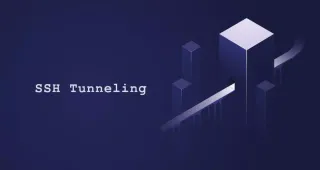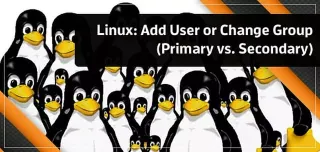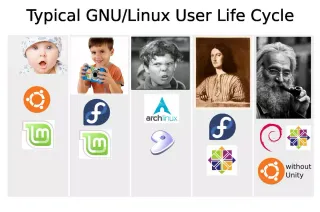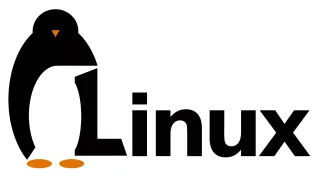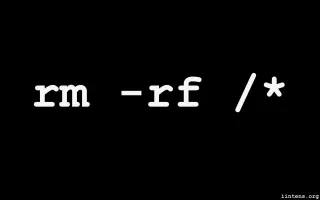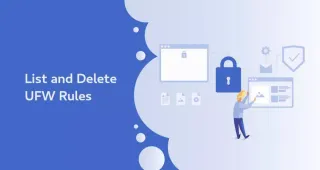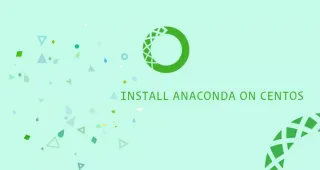
如何在CentOS 7上安装Anaconda
Anaconda是最流行的python数据科学和机器学习平台,用于大规模数据处理,预测分析和科学计算。 Anaconda发行版附带1000多个数据包,conda命令行工具以及名为Anaconda Navigator的桌面图形用户界面。 本教程将逐步介绍在CentOS 7上下载和安装适用于Python 3的Anaconda的步骤。
Anaconda是最流行的python数据科学和机器学习平台,用于大规模数据处理,预测分析和科学计算。 Anaconda发行版附带1000多个数据包,conda命令行工具以及名为Anaconda Navigator的桌面图形用户界面。
本教程将逐步介绍在CentOS 7上下载和安装适用于Python 3的Anaconda的步骤。
安装Anaconda
在撰写本文时,Anaconda的最新稳定版本是5.3.1版。在下载Anaconda安装程序脚本之前,请访问 Anaconda下载页面,并检查是否有可供下载的适用于Python 3的Anaconda新版本。
执行以下步骤在CentOS 7上安装Anaconda:
下载Anaconda安装脚本。
导航到/tmp目录,并使用从下载页面复制的链接下载Anaconda安装脚本:
cd /tmp
curl -O https://repo.anaconda.com/archive/Anaconda3-5.3.1-Linux-x86_64.sh下载可能需要一些时间,具体取决于您的连接速度。
验证脚本的数据完整性。
使用sha256sum命令验证脚本校验和:
sha256sum Anaconda3-5.3.1-Linux-x86_64.sh您应该看到类似以下的输出:
d4c4256a8f46173b675dd6a62d12f566ed3487f932bab6bb7058f06c124bcc27 Anaconda3-5.3.1-Linux-x86_64.sh请确保上面命令中打印的哈希值与64位Linux页面上 Anaconda with Python 3上可用的哈希值相匹配适当的Anaconda版本。
https://docs.anaconda.com/anaconda/install/hashes/Anaconda3-5.3.1-Linux-x86_64.sh-hash.html运行Anaconda安装脚本
要启动Anaconda安装过程,请运行安装脚本:
bash Anaconda3-5.3.1-Linux-x86_64.sh您应该看到类似以下的输出:
Welcome to Anaconda3 5.3.1
In order to continue the installation process, please review the license
agreement.
Please, press ENTER to continue按ENTER ,然后按ENTER在许可证上滚动。审查完许可后,将要求您批准许可条款:
Do you accept the license terms? [yes|no]键入yes接受许可,然后系统将提示您选择安装位置。
Anaconda3 will now be installed into this location:
/home/myfreax/anaconda3
- Press ENTER to confirm the location
- Press CTRL-C to abort the installation
- Or specify a different location below默认位置对大多数用户而言都适用,请按ENTER确认位置,然后安装过程将继续。
如果出现错误提示bunzip2: command not found,请使用以下工具安装bzip2软件包:
sudo yum install bzip2安装可能需要一些时间,一旦完成,将显示以下输出:
Installation finished.
Do you wish the installer to initialize Anaconda3
in your /home/myfreax/.bashrc ? [yes|no]如果要使用conda命令类型yes按ENTER,将显示以下输出:
Appending source /home/myfreax/anaconda3/bin/activate to /home/myfreax/.bashrc
A backup will be made to: /home/myfreax/.bashrc-anaconda3.bak
For this change to become active, you have to open a new terminal.
Thank you for installing Anaconda3!安装程序还会询问您您想下载并安装Visual Studio Code。
Anaconda is partnered with Microsoft! Microsoft VSCode is a streamlined
code editor with support for development operations like debugging, task
running and version control.
To install Visual Studio Code, you will need:
- Administrator Privileges
- Internet connectivity
Visual Studio Code License: https://code.visualstudio.com/license
Do you wish to proceed with the installation of Microsoft VSCode? [yes|no]您可以在编辑器上找到有关 Visual Studio 的更多信息网站。如果要安装Visual Studio Code,请键入yes,否则键入no。
要激活Anaconda安装,请加载新的PATH环境变量,该环境变量是由Anaconda安装程序添加到当前Shell会话中的,使用以下命令:
source ~/.bashrc验证安装
您可以使用conda验证Anaconda安装]命令。例如,显示有关当前conda安装类型的信息:
conda info active environment : base
active env location : /home/myfreax/anaconda3
shell level : 1
user config file : /home/myfreax/.condarc
populated config files :
conda version : 4.5.11
conda-build version : 3.15.1
python version : 3.7.0.final.0
base environment : /home/myfreax/anaconda3 (writable)
channel URLs : https://repo.anaconda.com/pkgs/main/linux-64
https://repo.anaconda.com/pkgs/main/noarch
https://repo.anaconda.com/pkgs/free/linux-64
https://repo.anaconda.com/pkgs/free/noarch
https://repo.anaconda.com/pkgs/r/linux-64
https://repo.anaconda.com/pkgs/r/noarch
https://repo.anaconda.com/pkgs/pro/linux-64
https://repo.anaconda.com/pkgs/pro/noarch
package cache : /home/myfreax/anaconda3/pkgs
/home/myfreax/.conda/pkgs
envs directories : /home/myfreax/anaconda3/envs
/home/myfreax/.conda/envs
platform : linux-64
user-agent : conda/4.5.11 requests/2.19.1 CPython/3.7.0 Linux/3.10.0-957.1.3.el7.x86_64 centos/7 glibc/2.17
UID:GID : 0:0
netrc file : None
offline mode : False更新Anaconda
更新Anaconda是一个非常简单的过程,请首先使用以下方法更新conda工具:
conda update conda当系统提示您确认更新时,键入y继续。
更新conda后,继续进行Anaconda更新:
conda update anaconda与上一个命令相同,出现提示时,键入y继续。
您应该定期更新Anaconda安装。
卸载Anaconda
如果要从CentOS系统上卸载Anaconda,请执行以下步骤:
删除Anaconda安装目录。
要删除整个Anaconda安装目录类型:
rm -rf ~/anaconda3编辑PATH环境变量。
编辑~/.bashrc文件并删除Anaconda安装程序添加的代码: 〜/.bashrc
# added by Anaconda3 5.3.1 installer
# >>> conda init >>>
# !! Contents within this block are managed by 'conda init' !!
__conda_setup="$(CONDA_REPORT_ERRORS=false '/home/myfreax/anaconda3/bin/conda' shell.bash hook 2> /dev/null)"
if [ $? -eq 0 ]; then
\eval "$__conda_setup"
else
if [ -f "/home/myfreax/anaconda3/etc/profile.d/conda.sh" ]; then
. "/home/myfreax/anaconda3/etc/profile.d/conda.sh"
CONDA_CHANGEPS1=false conda activate base
else
\export PATH="/home/myfreax/anaconda3/bin:$PATH"
fi
fi
unset __conda_setup
# <<< conda init <<<删除隐藏的文件。
以下命令将删除隐藏的文件和文件夹已在您的用户主目录中创建:
rm -rf ~/.condarc ~/.conda ~/.continuum结论
现在您已经下载并安装了Anaconda CentOS系统,则可以查看官方的 conda入门指南。
如果您遇到问题或有反馈,请在下面发表评论。